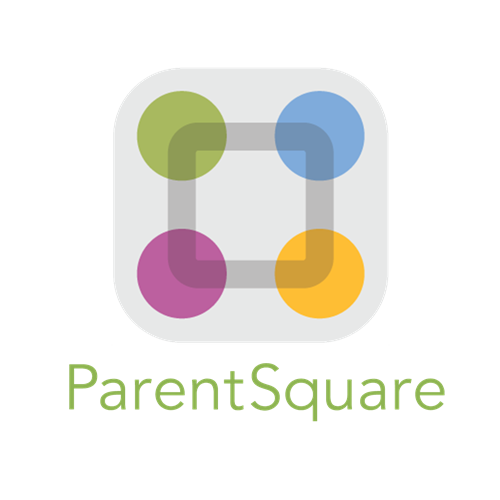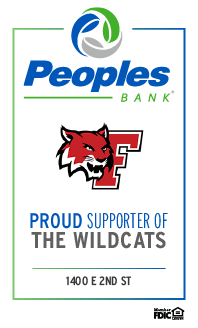ParentSquare FAQ
Full Getting Started with Parent Square is Available Here
Q: What is ParentSquare?
A: ParentSquare, is a new communication platform that will allow us to unify all parent and guardian communication from the district, schools, classrooms, and school activity groups under one umbrella. Click here to watch a short video.
Q: Is ParentSquare replacing Blackboard Connect?
A: Yes, ParentSquare is replacing the notification system Blackboard Connect, along with others like Class Dojo, Bloomz, etc. We found that there were multiple platforms being used across the district because they provided different functions. With this new platform, every method of communication will be in one place to make it easier for our teachers, students, and families.
Q: Why didn't I receive a ParentSquare invite?
A: ParentSquare invites will start mid-Aug 2023. Email and text invite will be sent to the email addresses and cell phone numbers of parents and guardians that we have on file in our student management system, Schooltool. If you did not receive a ParentSquare invite, then it is possible we have the wrong contact information on file. Please contact your school principal's office to ensure we have the correct contact information.
Q: Why doesn't my ParentSquare invite link work?
A: Invitation links only last for 24 hours. You do not need to wait for a new invitation! You can proceed to the ParentSquare log-on page and create your account with the same email address at which you would have received an invite.
Q: Why does my ParentSquare account have my spouse's name on it?
A: It is recommended that each spouse have their own cell phone or email for emergency situations. However, if you and your spouse share an email address (or have provided the same email address for each of you in our parent contact records, only one spouse will be able to log in to ParentSquare using that email address. If you would like your information updated, please contact your school principal's office to ensure we have the correct contact information.
Q: Do I have to use ParentSquare on my SmartPhone?
A: No, if you prefer, you can navigate to https://www.parentsquare.com/signin from a computer and do all of the same ParentSquare activities.
Q: How do I find the ParentSquare app?
A: To download, search for ParentSquare in the App Store.
Q: Will all teachers be using ParentSquare for home-to-school communication this year?
A: By Fall 2023, ParentSquare will be the main source of communication for the district. However, it will take time for our teachers and staff to begin using the system. This is a new platform, so please be patient.
Q: So is it possible to contact my child's teacher directly and privately? How does that work?
A: Yes, once the feature is enabled, and teachers start to use the platform, parents, and guardians can contact their child's teacher privately by using the direct messaging tool. On the home page, click on "Messaging" in the left sidebar. From here, you can send a direct message to your child's teacher that only you and the teacher can see. You can also send messages to other staff members at the school, such as your child's coaches and club leaders.
Q: Who will ParentSquare contact?
A: ParentSquare will notify those contacts listed as a Primary Parent, Parent, Guardian, or a customized role called: PS Guardian approved contact within Schooltool. ParentSquare is an all-in-one platform that contains personally identifiable information for each student, therefore, we only engage with those designated contacts.
Q: My babysitter/grandmother/uncle wants information about inclement weather closures/delays but can’t create an account. Can I share my username/password with them?
A: No. Sharing a password will allow a user to see personally identifiable information about the student. Since Parent Square is an all-in-one tool, the information an end-user would see would be attendance notifications, lunch balance information, direct messages, and, in the future, behavioral content and report cards.
Q: We are a split family with restrictions. Will my ex see my contact information?
A: No. Each contact has the functionality of creating their own private account. They will, however, see everything related to the shared student. They will NOT see the contact information of the other parent.
Q: I am not a direct parent or guardian but would like to be notified about school closings. How can I be notified?
A: The district uses many different communication platforms when it comes to snow days and non-emergency announcements.
Franklin City Schools leverages social media platforms such as Twitter and Facebook as well as the district website.
School closings will also be announced on local television.
Q: Is ParentSquare for students as well?
A: Yes, but not at this time. Even though it’s called ParentSquare, there is a platform specifically for students called StudentSquare. The platform is the same as what the parents see, just named differently for students. WE will be launching that feature at a later date. At this time, is it NOT available to students.
Q: Will ParentSquare be used for classroom assignments?
A: No. ParentSquare is not the main source for classroom assignments. However, teachers can utilize the platform to remind families and students of due dates if they choose.
Q: If I change my contact information (phone number, email address), how long does it take until that change is in effect?
A: ParentSquare syncs with the Student Information System nightly. Once the change is noted and made, it can take up to 24 hours for your contact information to be updated.
Q: My email is correct in ParentSquare. Why am I not receiving emails?
A: Please check your spam to see if any ParentSquare messages ended up there, and mark them as "Not Spam." Also, add donotreply@parentsquare.com to your email contacts so your email server recognizes our messages.
Q: How can I add another child to my account? How can I add another school to my account?
A: If you wish to add another child to your account, you will have to ensure your school's information system has registered your contact information and you are associated with your child. ParentSquare will always reflect the most current information received from the school’s information system, Schooltool. Please contact your school principal's office to ensure your information is correct and you are connected to your student.
If you have a ParentSquare account with another school, you can combine the accounts and you will see different tabs for each.
Q: How do I change my ParentSquare password?
A: Please go to parentsquare.com and on the login page click "Forgot Password." Put in your email or phone number and you will be sent a link to reset your password.
Q: Can I change the email and/or cell phone number on my account?
A: If you wish to change your contact information, please click on your name in the top right corner and go to "My Account." From your account page, click "Edit Account" and you will be able to change your contact information. If you receive an error message when trying to edit your phone number or email, please contact your school principal's office to make the changes. Here is a help article on changing account information. Any changes made in ParentSquare will be reported to the Student Registration office and confirmed so that it is reflected correctly in Schooltool. Please note that once changed in the Student Information System it could take up to 24 hours for this change to take effect in ParentSquare.
Q: English is not my first language. How can I receive content in my native language?
A: You can customize your language settings by going to "My Account" and clicking "Change This" under language settings. From there, you can choose any language you prefer from the drop-down menu and you will start to receive content in that language. Here is a help article on how to change your language settings.
Q: I am getting too many messages from ParentSquare. Is it possible to receive fewer notifications?
A: Yes, you can customize your notification settings by going to your homepage and clicking on your name in the top right corner, and selecting "My Account" from the drop-down menu. On your account page, you can find your notification settings in the top right corner and click "Change This" to customize your notifications. If you are receiving too many notifications, try changing to the “Digest” setting, where you will only receive one condensed message in the evening. Here is a help article on changing your notification settings.
Q: Do I have to create a ParentSquare account?
A: No. But what a registered user can see and have access to and what a non-registered user can see and have access to will be different. For a detailed list of registered vs non-registered please click here to view an article on registration settings.
Q: I can’t sign in to ParentSquare. What is the first step?
A: If you can't sign in to ParentSquare with your email or phone number, please contact your school principal's office.
Q: I can sign into ParentSquare but need to make adjustments to my account. Where do I go to make changes?
A: Check your email and phone number in ParentSquare. Click on your name in the top right and click My Account. If corrections need to be made, please contact your child's school with the correct information.
Q: Why am I not getting notifications?
A: Check your Notification Preferences on My Account page. Are your notification preferences turned on?
Check your spam folder for emails from donotreply@parentsquare.com.
Add the domain ParentSquare.com or the email address donotreply@parentsquare.com to the safe sender's list in your email client (Gmail, Yahoo, hotmail, etc.) You can google how to do this.
If using Gmail: Go to Settings. At the bottom of the pane, click Mail. In the left pane, select Mail > Accounts > Block or allow.
Under Blocked Senders, select the address or domain you want to unblock, and then select.